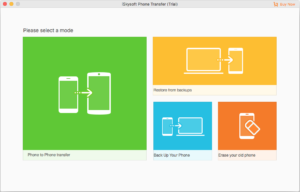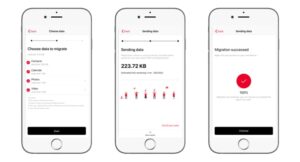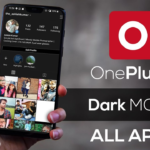The new iPhone 8 and X have amazing features, but what if you decide you want to switch to a One Plus 10? How do you transfer all of your data from your old iPhone to the One Plus 10 Pro? Don’t worry; we’ve got you covered. This blog post will walk you through the steps necessary to transfer your data from an iPhone to a one plus 10. Follow these simple steps, and your data will be transferred in no time!
Table of Contents
Precautions You Should Take Before Migrating from iPhone to One Plus 10 Pro?
1. Backup your iPhone: This is the most important precaution you must take before migrating from an iPhone to a One Plus 10 Pro. Use iCloud or iTunes to back up your phone to have a copy of all your data in case anything goes wrong during the migration process.
2. Disable iMessage: If you don’t disable iMessage on your iPhone, you may not be able to receive text messages on your One Plus 10 Pro.
3. Deregister your phone number from FaceTime: If you don’t deregister your phone number from FaceTime, you may not be able to use FaceTime on your One Plus 10 Pro.
4. Sign out of iCloud: If you don’t sign out of iCloud on your iPhone, you may not be able to use certain features on your One Plus 10 Pro.
How to Transfer Data from iPhone to One Plus 10 Pro?
Method 1:
1. Connect your iPhone and One Plus 10 Pro to your computer using the included USB cables.
2. Open the OnePlus Switch app on your computer.
3. Select “iPhone” as the source device and “OnePlus 10 Pro” as the destination device.
4. select the types of data you want to transfer from your iPhone to your One Plus 10 Pro and click “Start Transfer“.
5. Wait for the data transfer process to complete. Once it’s finished, you’ll be able to use your One Plus 10 Pro with all of your data from your iPhone.
Alternatively,
You can install the One Plus Switch app on One Plus and iPhone. You can transfer data from your iPhone to your One Plus 10 Pro. This app is available for free on the App Store.
Method 2:
- Open the Switch App on Your One Plus 10 Pro.
- Select “I am a new Phone”.
- Tap and Continue, and you’ll get a Network Username and Password.
- Install the Switch app on iPhone and select I am an old phone.
- Enter the Network Username and Password from your One Plus 10 Pro.
- Choose the types of data you want to transfer from your iPhone to your One Plus 10 Pro[ Note: Select all Data from Gallery, contact, messages, and Apps].
- Click Start Transfer and wait for the data transfer process to finish.
- Your data will now be transferred from your iPhone to your One Plus 10 Pro!
We hope this blog post has helped you migrate from your iPhone to your new One Plus 10 Pro. If you have any questions, please feel free to reach out to us, and we’ll be happy to help. Thanks for reading!
FAQ (Frequently Asked Questions)
Q: Can I use my One Plus 10 Pro with my current iPhone data plan?
Yes, you can. Your One Plus 10 Pro is compatible with all major carriers in the United States.
Q: What happens if I don’t back up my iPhone before migrating to my One Plus 10 Pro?
If you don’t back up your iPhone, you may lose important data during the migration process. We recommend backing up your iPhone using iCloud or iTunes to have a copy of all your data in case anything goes wrong.
Q: Do I need to disable iMessage before migrating from my iPhone to my One Plus 10 Pro?
You should disable iMessage on your iPhone before migrating to your One Plus 10 Pro. Otherwise, you may not be able to receive text messages on your One Plus 10 Pro.
Q: How to transfer contacts from iPhone to one Plus?
There are a few different ways to transfer contacts from your iPhone to your One Plus 10 Pro. You can use the One Plus Switch app, which is available for free on the App Store. Alternatively, you can use the iCloud service to sync your contacts from your iPhone to your One Plus 10 Pro.
Q: How long does it take to transfer data from iPhone to One Plus 10 Pro?
The amount of time it takes to transfer data from your iPhone to your One Plus 10 Pro will depend on the amount of data you have and your internet connection speed. It should take less than an hour to transfer all of your data.
Q: What types of data can I transfer from my iPhone to my One Plus 10 Pro?
You can use the One Plus Switch app to transfer various data from your iPhone to your One Plus 10 Pro, including contacts, photos, messages, and apps.
Q: I’m having trouble transferring data from my iPhone to my One Plus 10 Pro. What should I do?
If you’re having trouble transferring data from your iPhone to your One Plus 10 Pro, please restart your iPhone and perform the procedure again.
Q: How to transfer photos from iPhone to one Plus?
There are a few different ways to transfer photos from your iPhone to your One Plus 10 Pro. You can use the One Plus Switch app, which is available for free on the App Store. Alternatively, you can use the iCloud service to sync your photos from your iPhone to your One Plus 10 Pro.
Q: How to transfer app data from iPhone to one Plus?
There are many ways to transfer app data from your iPhone to your One Plus 10 Pro. You can select the apps you want to transfer while migrating your iPhone to One Plus 10 Pro.
Emanuel Hoch is a technology enthusiast and blogger with a Bachelor of Science in Computer Science. Through PlususerGuide.com they share their knowledge and experience related to OnePlus Smartphones, providing helpful tips, tricks, and guides to enhance their readers’ experience.
He is an active Quora Author and sometimes loves posting on Twitter.