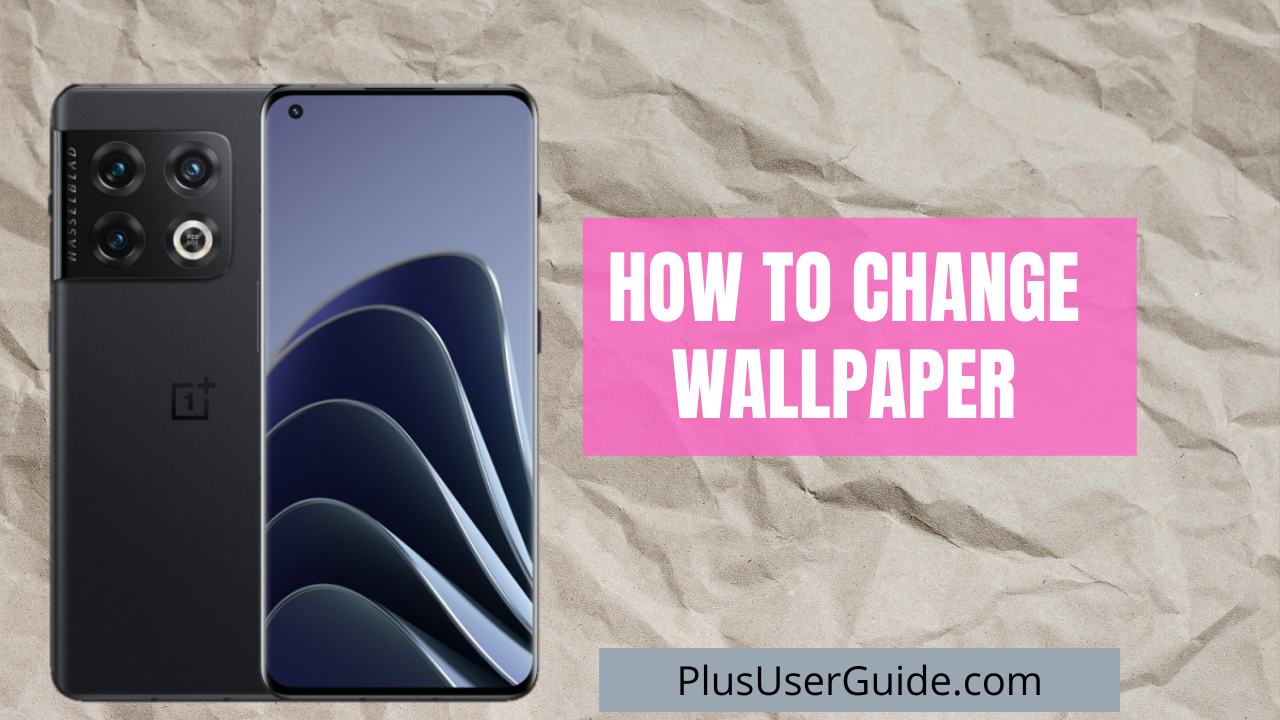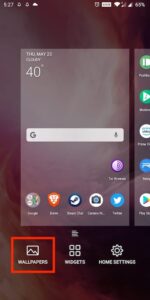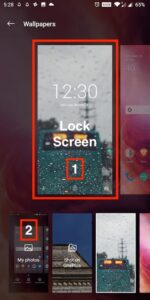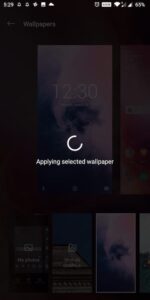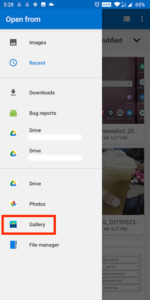Today we will learn how to change wallpaper in One plus 10 Pro and also learn to update the lock screen picture to add a stylish layout to your One Plus 10. This powerful smartphone pumped with lots of strong features like Screencast, Pocked mode and Dark mode etc. But the only drawback with these features are – battery drain issue, heating of the smartphone and excessive memory usuage.
Adding wallpapers on your mobile screen helps you add a personalized touch to your mobile. It is mostly seen that the mobile screen reflects your interest, passion and hobbies. If you are a gym lover, then in 90% of the cases, you’ll prefer a bodybuilding or fitness wallpaper on your One Plus 10.
There are different ways to add wallpaper in the recently released One Plus 10 Pro. If you are looking for one of those guides, you can opt for any of the below methods.
Method 1:
- Make sure you are on the home screen of your One Plus 10 Pro.
- Pinch in the screen with your thumb and index finger.
- Open the Wallpaper tab, available at the bottom of the screen.
- Swipe right, and you’ll see lots of pictures on your mobile screen.
- Select the image and click Set Wallpaper
- It’ll take a few seconds to update the new wallpaper on your One Plus 10 Pro.
Method 2:
This method involves the direct updating of wallpaper from the Galley images. Here are the steps to follow.
- Open the image from your galley.
- Once the image is opened, click the 3 vertical dots from the top right corner of your mobile.
- Click Set as
- Now, you’ll get multiple options like WhatsApp profile photo, Home Screen, Wallpaper and Contact photo. Click on Wallpaper.
- You’ll get an editing window from where you can crop the image, or you can use the original without cropping.
- Once you are finalized with the image, tap on the tick mark available on the top right of the screen.
- Now, you’ll get 2 options – Lock Screen Wallpaper and Wallpaper.
- Select your preferred option, and you are done adding wallpaper to your One Plus 10 Pro.
Table of Contents
How to Change Lock Screen Wallpaper?
Whenever you lock your One Plus 10 Pro with a single tap of your power button, you’ll see a beautiful image covering the One Plus screen. You can give a personalized feel to the lock screen of One Plus 10 Pro with the following steps.
- Open the galley of your smartphone and finalize the image you would like to show on the lock screen.
- Select the image and click on the 3 dots on the top.
- Tap on set as.
- Select wallpaper from the list and then opt for Lock screen Wallpaper.
- Click the Right tick on the top right.
- It’s done. You can give it a try by locking your One Plus 10 Pro.
Final Words
There are many pre-installed wallpapers by the One Plus developers inside the smartphone, but you are free to use any picture as wallpaper. Hundreds of applications are available on the play store from where you can get category-based, high-quality pictures for your One plus 10 Pro.
Listen to the Post :
Emanuel Hoch is a technology enthusiast and blogger with a Bachelor of Science in Computer Science. Through PlususerGuide.com they share their knowledge and experience related to OnePlus Smartphones, providing helpful tips, tricks, and guides to enhance their readers’ experience.
He is an active Quora Author and sometimes loves posting on Twitter.