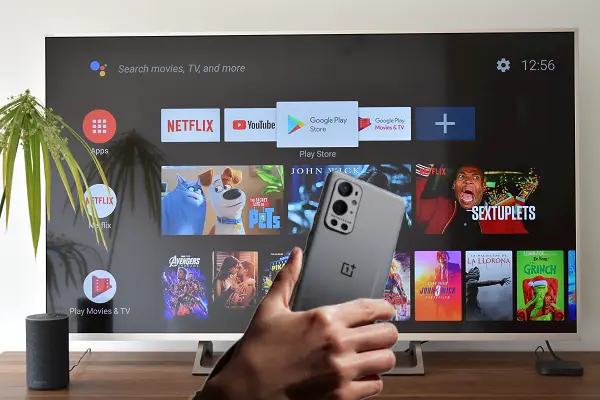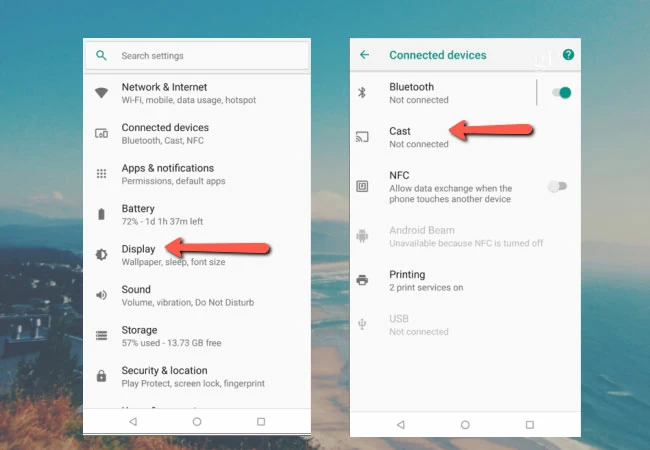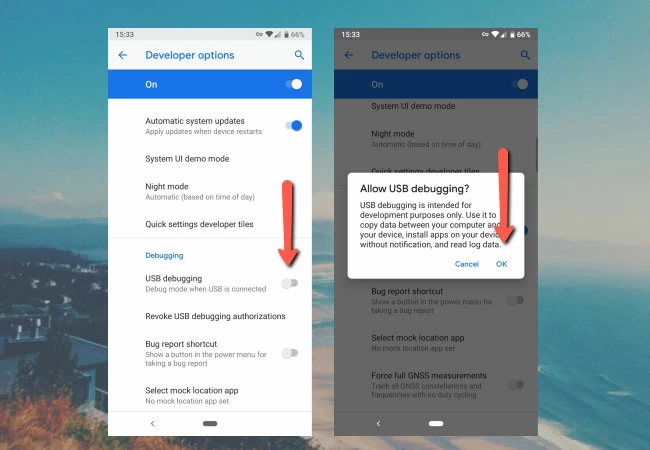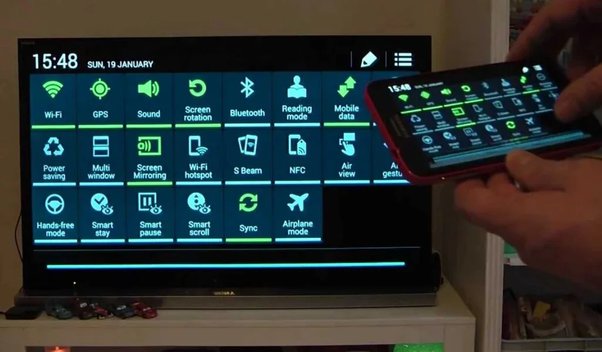One Plus mobiles have a powerful feature to cast its screen to TVs with no lags among different smartphone manufacturers. Screen mirroring or Screen Cast is a widely used One Plus feature that helps you cast the mobile screen of your mobile phone to an external device that supports screen casting. You’ll learn to activate screen mirroring in One Plus 10 Pro within this post.
There are 3 ways to activate screencast on One Plus 10 Pro –
Table of Contents
1.Screen Cast Inbuilt App
2.USB
3.Wi-Fi Direct
Screen Cast with One Plus inbuilt Feature
One Plus provides a screen casting feature to all of its smartphones. One Plus 10 Pro is also powered up with a highly efficient Screen Cast feature that enables you to share your mobile screen with a smart TV. Here are the steps you can follow to start screen casting your One Plus 10 Pro.
- Go to Settings of your One Plus 10
- Now, Open the Display tab.
- Search and Click on Cast from the dropdown.
- You’ll see your mirroring-enabled smart devices like projectors, TV, and PC.
- Click on the device on which you want to cast your screen.
- It will take a few seconds to link your One Plus 10 with your casting device.
Note: Make sure your mobile and casting device is connected with the same internet connection [Read : Fix your not working hotspot) otherwise, you may not be able to connect and share your display.
Cast One Plus 10 Pro via USB
Suppose you don’t have a stable internet connection or are willing to connect your mobile screen with your display device. In that case, you can take advantage of the play store app “ApowerMirror- Mirror & Control” and start mirroring your device.
- Open the play store and download the “ApowerMirror- Mirror & Control” app on your mobile.
- Connect your mobile with the mirroring device using the USB port.
- Now, Go to Settings, Open Developer Options and enable USB debugging from the options.
- Click Start now on the app, and you are ready to connect with the mirroring device.
Note: ApowerMirror is a powerful mirroring app for all Android devices, and you can easily control the external display device with the app.
This mirroring app also enables you to add additional features like screen recording and a fast view option.
Screen Mirroring Using Wi-Fi Direct
If you are struggling to connect your mobile with casting devices, you should use Wi-Fi directly. Wi-Fi is direct is another technology you can use to mirror your One Plus 10 Pro to the external display device. You can follow the below steps for the complete procedure.
- Go to the Settings of your external mirroring device.
- You need to activate Wi-Fi Direct from the settings.
- Now, open the One Plus mobile, go to Wi-Fi, and click on the 3 dots available to the top right.
- Select W-Fi Direct, and you’ll get your mirroring device listed there. Select your device, and Boom, you are done.
Final Words
As we have discussed different ways to mirror your One Plus 10 Pro, you can use any above methods. We recommend you to use the inbuilt mirroring feature of the One Plus 10 Pro, and in most cases, this works seamlessly. But if you are stuck somewhere, then you can opt for USB mirroring.
Comment below if you need any help.
Listen to Post
Emanuel Hoch is a technology enthusiast and blogger with a Bachelor of Science in Computer Science. Through PlususerGuide.com they share their knowledge and experience related to OnePlus Smartphones, providing helpful tips, tricks, and guides to enhance their readers’ experience.
He is an active Quora Author and sometimes loves posting on Twitter.