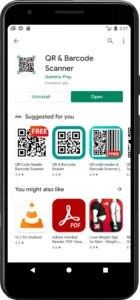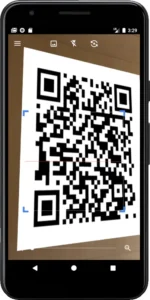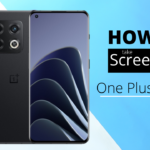QR code stands for Quick Response code, a type of barcode. It can store data like website URLs, contact information, or simple text messages. Scanning a QR code with a smartphone is simple and fast.
There are lots of places where you can see QR codes. You can find them in magazines, flyers, merchandise and even on the sides of buildings! All you need to scan a QR code is a smartphone. Being a Oneplus user, you should know how to scan a QR code on OnePlus 10 pro, but if you still need to be made aware of the various ways to scan a QR code, then keep reading this post where I have listed multiple ways to scan a QR.
Different Ways to Scan a QR Code With OnePlus 10 Pro
1. Using a QR Code Scanner App: Several third-party QR code scanner apps are available for OnePlus 10 Pro. These apps can be downloaded from the Google Play Store or any other app store. Once installed, point your camera at the QR code, which will automatically scan it and display the content of the code.
2. Using the OnePlus 10 Pro’s Camera App: If you don’t want to install an additional app for scanning QR codes, then you can use the pre-installed camera app on your OnePlus 10 Pro. Point the camera at a QR code and tap on ‘Scan‘ from the bottom of the screen. The content of the QR code will be automatically displayed.
3. Using GCam on Oneplus 10 Pro: You can get the GCam for Oneplus 10 Pro, where you’ll get the option to scan the QR code. Just open the GCam app, point your phone at the QR code, and you will get the content of that particular QR code.
Scanning a QR Code With OnePlus 10 Pro is straightforward and fast. You can quickly scan a QR code and access its contents using any of these three methods within seconds. So, try any of these methods, and you can scan a QR code!
With the increasing trend of QR codes, knowing how to use them is crucial. With the tips above, scanning a QR code with your OnePlus 10 Pro should be easy now.
Once you have scanned the QR code, checking if the content is safe and secure is essential. Only open a link or download files if you know their authenticity, which might lead to security risks and data theft. Therefore, always verify the source before opening any link from a QR code.
Precautions You Should Take While Scanning QR Code
• Always ensure you scan the QR code from a secure source.
• Check if the URL is encrypted with HTTPS and not HTTP.
• Do not open links or download files without verifying their authenticity first.
• Avoid clicking on suspicious links, which might lead to data theft.
• Be aware of phishing scams and other cyber threats.
• Scan QR codes only from trusted sources.
• Keep your antivirus updated for added security.
Conclusion
So, now that you know how to scan a QR code with OnePlus 10 Pro, explore the fantastic world of QR codes! With the above-listed methods, you can quickly scan a QR code with your Oneplus 10 Pro. Use safe payment QR codes and be aware of cyber threats while scanning.
Emanuel Hoch is a technology enthusiast and blogger with a Bachelor of Science in Computer Science. Through PlususerGuide.com they share their knowledge and experience related to OnePlus Smartphones, providing helpful tips, tricks, and guides to enhance their readers’ experience.
He is an active Quora Author and sometimes loves posting on Twitter.