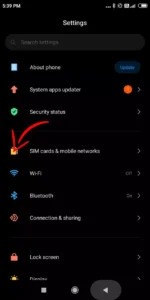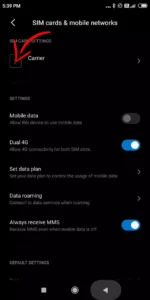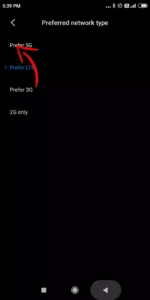Are you looking for a comprehensive guide on how to enable 5G on your OnePlus 10 Pro? If so, you’re in the right place! This article will provide step-by-step instructions on how to get up and running with 5G. We’ll cover everything from understanding what 5G is to set up your device correctly. So if you’re ready to experience the speed of next-generation wireless technology, read on!
Table of Contents
Prerequisites to enable 5G
Before you embark on your journey to 5G, there are a few things you’ll need to take care of first. Ensure that your OnePlus 10 Pro is running the latest software, as this will ensure that all the necessary features are enabled and up-to-date. You’ll also want to ensure that your network provider supports 5G and that your device is in an area with 5G coverage.
Understanding the 5G Network
Now that you have the prerequisites, it’s time to learn a little about 5G. 5G stands for fifth-generation cellular network technology and promises faster speeds and lower latency than the current 4G networks. It’s designed to deliver data faster and more reliably than ever, which means you can stream movies, download music, and play online games without lag.
Turn on 5G on Your OnePlus 10 Pro
Step 1: Go to Settings

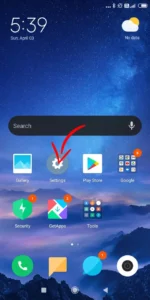
To access the device settings, go to the “Settings” section. Alternatively, you can drag down the notification and tap the gear icon.
Step 2: Select Network & Internet
To find the “Network & Internet” option, go to the “Settings” section and then select “Network & Internet.”
Step 3: Tap on Mobile Network
Select SIM 1 or SIM 2, on which you want to access 5G internet. Tap the SIM and then tap Mobile Network.
Step 4: Choose Network Mode
By default, you might have selected automatic network selection. Select the manual network mode from the menu.
Step 5: Enable 5G
Your mobile will search for networks in range and populate a list of networks from different companies. Select NR/LTE/TDSCDMA/GSM/WCDMA from the list. This will enable 5G on your OnePlus 10 Pro device.
Step 6: Reboot
Once you have enabled 5G, reboot your phone to get complete access to the 5G network.
After following these steps, you should now be able to enjoy the speed.
Conclusion
Congratulations, you should now be all set up with 5G on your OnePlus 10 Pro! The steps may seem daunting at first, but they are quite simple and easy to follow. 5G drains mobile battery a lot so you need to fix battery drain issue in Oneplus 10 to keep using internet at high speed. With this new technology, you can get faster speeds and lower latency than ever. So what are you waiting for? Get out there and enjoy the speeds of 5G!
People Also Ask (PAA)
Q 1. Is OnePlus 10 Pro 5G enabled?
Yes, The OnePlus 10 Pro is 5G enabled.
Q2. What to do if 5G is not in the list of available networks?
If 5G is missing from the list of available networks, ensure that your device is in an area with 5G coverage and that your network provider supports 5G.
Q3. What happens after enabling 5G?
After enabling 5G, you will enjoy faster speeds and lower latency than ever. You can stream movies, download music, and play online games without lag.
Q4. How can I check if my OnePlus 10 Pro is using 5G?
You can check if your device uses 5G by going to the “Settings” section, selecting “Network & Internet,” and tapping on Mobile Network. If the network mode is set to NR/LTE/TDSCDMA/GSM/WCDMA, you are using 5G.
Q5. How do I turn off OnePlus 10 Pro 5G?
To turn off OnePlus 10 Pro 5G, go to the “Settings” section, select “Network & Internet,” and tap on Mobile Network. Select Automatic network selection from the menu and reboot your phone for the changes to take effect.
Q6. Oneplus 10 Pro battery drains faster after 5G Activation
When 5G is activated, it consumes more power, and thus the battery will drain faster. To prevent this, you can enable the dark mode or switch to 4G LTE when not needed.
Emanuel Hoch is a technology enthusiast and blogger with a Bachelor of Science in Computer Science. Through PlususerGuide.com they share their knowledge and experience related to OnePlus Smartphones, providing helpful tips, tricks, and guides to enhance their readers’ experience.
He is an active Quora Author and sometimes loves posting on Twitter.