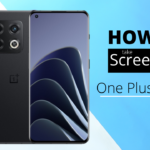One of the most useful features of a smartphone is the ability to adjust the screen timeout. You can set how long the screen will stay on after you last interacted with it. For example, if you are constantly checking your phone for notifications, you may want to adjust the screen timeout to a shorter setting so that the screen doesn’t stay on for too long and drain your battery.
On the other hand, if you often use your phone in low-light conditions, you may want to adjust the screen timeout to a more extended setting to see the screen more easily. No matter your needs, there is an ideal screen timeout setting for you. And luckily, on most smartphones, including the One Plus 10 Pro, it is easy to adjust the screen timeout in just a few taps.
Table of Contents
Steps to Customize One Plus 10 Screen Timeout Settings?
It is very easy to change the screen timeout settings on your One Plus 10 Pro. Just follow these simple steps:
1. Unlock your phone and go to the home screen.
2. Tap on the “Settings” icon.
3. Scroll down and tap on “Display.”
4. Tap on “Sleep.”
5. Select the screen timeout setting and edit it.
Keep in mind that the longer you set the screen timeout, the more battery your phone will use. So, if you are worried about conserving battery life, it is best to choose a shorter screen timeout setting.
Note: It is recommended not to set a timeout setting for more than 15 seconds as it will drain your battery fast.
Conclusion
Do you have any questions about adjusting the screen timeout on your One Plus 10 Pro? Please leave a comment below, and I will get back to you as soon as possible. Thanks for reading!
Frequently Asked Questions [FAQ]
Q: Can I adjust the screen timeout setting for specific apps?
A: Unfortunately, you cannot adjust the screen timeout setting for specific apps on the One Plus 10 Pro. The only way to change the screen timeout setting is to do it globally for all apps.
Q: What is the default screen timeout setting on the One Plus 10 Pro?
A: The default screen timeout setting on the One Plus 10 Pro is 30 seconds.
Q: Is there a way to prevent the screen from timing out while I am using a specific app?
A: Yes, you can prevent the screen from timing out while using a specific app by enabling the “Stay Awake” setting. This can be found in the “Display” settings. Once enabled, the screen will stay on as long as you use the app.
Q: I often use my phone in low-light conditions. Is there a way to make the screen easier to see in these conditions?
A: Yes, you can enable the “Night Mode” setting in the “Display” settings. This will make the screen easier to see in low-light conditions.
Q: I am worried about conserving battery life. What is the best screen timeout setting to use?
A: If you are worried about conserving battery life, choosing a shorter screen timeout setting is best. For example, you could set the screen timeout to 15 seconds or less.
Q: Can I adjust the screen timeout setting while my phone is locked?
A: Yes, you can adjust the screen timeout setting while your phone is locked. Go to the “Sleep” settings and select the screen timeout setting you want.
Q: I accidentally set the screen timeout to a very short setting, and now I can’t change it. What should I do?
A: If you accidentally set the screen timeout to a very short setting, you can try holding down the power button for 10 seconds to force your phone to restart. Once it has restarted, you should be able to change the screen timeout setting.
Q: I’m not too fond of the default screen timeout setting. Can I change it?
A: Yes, you can change the default screen timeout setting. Just go to the “Sleep” settings and select the screen timeout setting you want.
Q: What is the longest screen timeout setting I can choose?
A: The longest screen timeout setting you can choose is 10 minutes.
Q: What is the shortest screen timeout setting I can choose?
A: The shortest screen timeout setting you can choose is 15 seconds.
Q: Can I set the screen timeout to never turn off on One Plus 10 Pro?
A: No, you cannot set the screen timeout never to turn off. The shortest setting you can choose is 15 seconds.
Emanuel Hoch is a technology enthusiast and blogger with a Bachelor of Science in Computer Science. Through PlususerGuide.com they share their knowledge and experience related to OnePlus Smartphones, providing helpful tips, tricks, and guides to enhance their readers’ experience.
He is an active Quora Author and sometimes loves posting on Twitter.