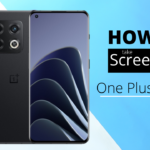While there may be various reasons why someone would want to hide apps on their OnePlus 10 Pro, one of the most common reasons is to keep nosy friends and family members from snooping through your personal information. Fortunately, the OnePlus 10 Pro offers a built-in app hiding feature that makes it quick and easy to keep your private information safe.
Within this post, I’ll guide you on how to hide apps inside your mobile phone with just a few taps on your screen.
Steps to Lock Apps in OnePlus 10 Pro
1. Open the Settings app on your OnePlus 10 Pro.
2. Tap on the Utilities option.
3. Select the App locker option from the list.
4. Enter your PIN, pattern, or password to enable the App lock feature.
5. Click on add apps, and you’ll have a long list of installed apps on your mobile phone.
6 Select the apps you want to lock and click on ok.
7 Enjoy, you just locked applications.
Steps to Hide Apps in OnePlus 10 Pro
If you want to take things a step further and completely hide apps from your OnePlus 10 Pro’s home screen and app drawer, you’ll need to swap the right side of your mobile screen. This will open the hidden space on One Plus 10 Pro.
1. To begin, tap and hold on to any empty space on your home screen.
2. Doing so will open up the customization menu for your home screen.
3. From here, select the Hidden space option.
4. You’ll be taken to a new page where you can add apps that you want to hide. Simply tap on the add apps option and select the apps you wish to hide.
5. That’s it! The selected apps will now be hidden from your home screen and app drawer.
How to Unhide Apps in OnePlus 10 Pro
If you ever need to unhide apps that you’ve previously hidden, follow the steps below:
1. Tap and hold on to any empty space on your home screen.
2. From the customization menu, select the Hidden space option.
3. You’ll be taken to the hidden space page, where you can see all of the currently hidden apps.
4. To unhide an app, tap on the app and select the Unhide option.
5. The app will now be visible on your home screen and app drawer.
Hiding apps on your OnePlus 10 Pro are smart to keep your private information safe from nosy friends and family members. I hope this guide was helpful.
Conclusion
Privacy is a big concern for many people, and the OnePlus 10 Pro offers several ways to keep your personal information safe. In this post, we showed you how to hide apps in the OnePlus 10 Pro using the built-in app locker feature and how to lock apps from your home screen and app drawer completely. We also showed you how to unhide apps if you ever need to. By following the steps in this guide, you can keep your private information safe and secure on your OnePlus 10 Pro. Thanks for reading!
Emanuel Hoch is a technology enthusiast and blogger with a Bachelor of Science in Computer Science. Through PlususerGuide.com they share their knowledge and experience related to OnePlus Smartphones, providing helpful tips, tricks, and guides to enhance their readers’ experience.
He is an active Quora Author and sometimes loves posting on Twitter.