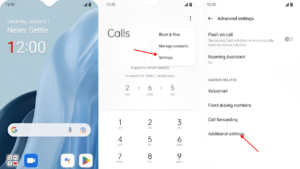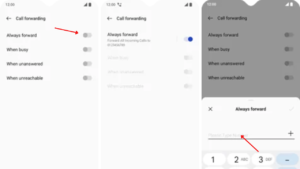Call forwarding is a useful feature that allows you to redirect incoming calls from your OnePlus Nord to another number. Whether you’re unable to answer your calls or want to ensure you never miss an important call, call forwarding can come in handy. In this article, we will explore the process of activating call forwarding on your OnePlus Nord and discuss the benefits it offers.
Understanding Call Forwarding
Call forwarding allows you to redirect incoming calls from your OnePlus Nord to another number of your choice. This can be a landline, another mobile phone, or even a voicemail service. When call forwarding is activated, any calls received on your OnePlus Nord will be automatically redirected to the designated number.
Steps to Activate Call Forwarding on OnePlus Nord
To activate call forwarding on your OnePlus Nord, follow the simple steps outlined below:
Step 1: Open the Phone App
Locate the Phone app on your OnePlus Nord. It can usually be found on your home screen or in the app drawer. Tap on the app icon to open the Phone interface.
Step 2: Access the Phone Settings
Once the Phone app is open, look for the three-dot menu icon located at the top-right corner of the screen. Tap on it to access the settings menu.
Step 3: Navigate to Call Settings
In the settings menu, scroll down and find the “Call Settings” option. Tap on it to open the call settings.
Step 4: Activate Call Forwarding
Within the call settings, locate the “Call Forwarding” or “Call Divert” option. Tap on it to proceed.
Step 5: Configure Call Forwarding
You will now see various options for call forwarding, including “Forward when busy,” “Forward when unanswered,” and “Forward when unreachable.” Choose the option that suits your needs and tap on it.
Step 6: Enter the Forwarding Number
Once you select the desired call forwarding option, you will be prompted to enter the forwarding number. Type in the phone number to which you want your calls to be redirected.
Step 7: Save and Enable Call Forwarding
After entering the forwarding number, save the settings. The call forwarding feature will now be activated on your OnePlus Nord.
Congratulations! You have successfully activated call forwarding on your OnePlus Nord. Now, all incoming calls will be redirected to the designated number, ensuring you never miss an important call.
Benefits of Call Forwarding
- Never Miss Important Calls: Call Waiting and Call forwarding ensures that you stay connected, even when you’re unable to answer calls on your OnePlus Nord. You can redirect calls to another number and avoid missing important conversations.
- Maintain Privacy: Call forwarding allows you to keep your personal number private while still receiving calls. You can forward calls to a secondary number and maintain a level of anonymity.
- Flexibility and Convenience: Call forwarding provides flexibility, allowing you to redirect calls based on different conditions, such as when your phone is busy, unanswered, or unreachable. It offers convenience by ensuring calls reach you wherever you are.
FAQ
Q: Can I activate call forwarding for specific contacts only?
A: No, call forwarding is a system-wide feature that applies to all incoming calls. It cannot be customized for specific contacts.
Q: Can I forward calls to an international number?
A: Yes, you can forward calls to an international number, provided you have the necessary calling plan or credits for international calls.
Q: Will activating call forwarding incur additional charges?
A: Call forwarding may incur additional charges, depending on your mobile service provider and the forwarding destination. It is advisable to check with your provider for any potential costs.
Q: How do I know if call forwarding is active on my OnePlus Nord?
A: When call forwarding is active, you may see an icon or notification on your device’s status bar indicating the forwarding status. Additionally, you can check the call forwarding settings in the Phone app to verify the active status.
Emanuel Hoch is a technology enthusiast and blogger with a Bachelor of Science in Computer Science. Through PlususerGuide.com they share their knowledge and experience related to OnePlus Smartphones, providing helpful tips, tricks, and guides to enhance their readers’ experience.
He is an active Quora Author and sometimes loves posting on Twitter.