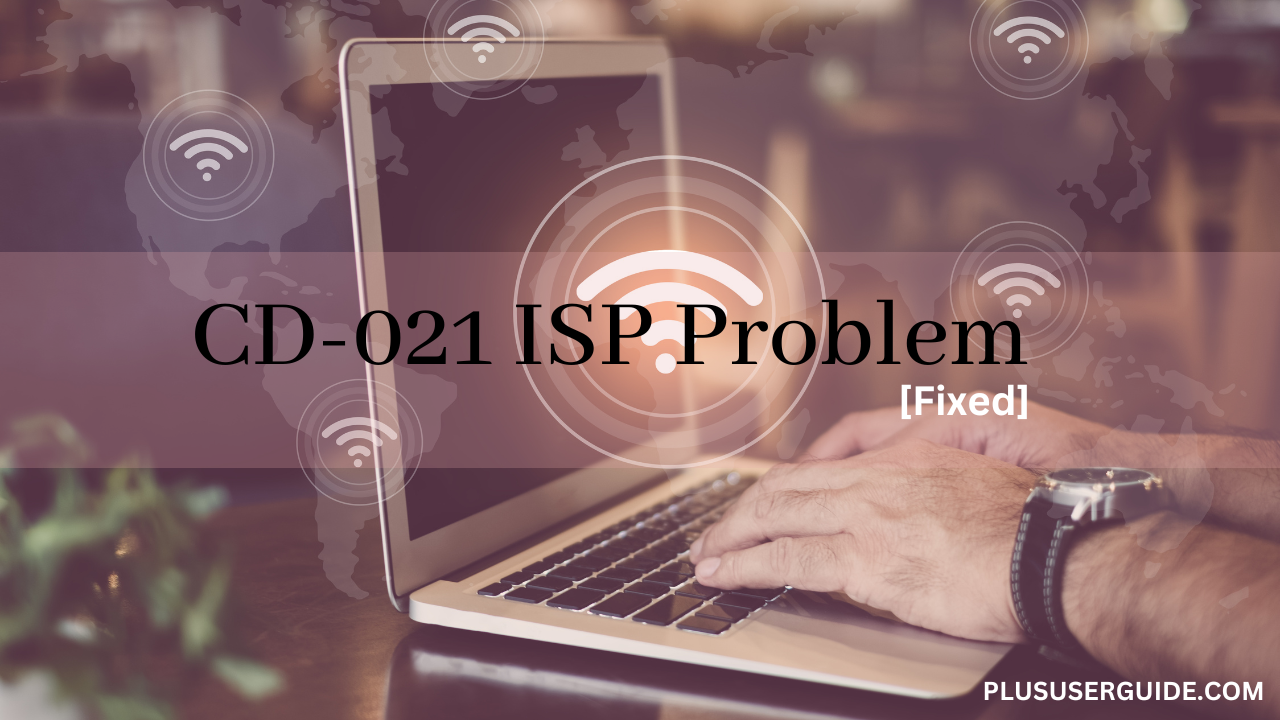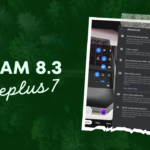The CD-021 ISP problem is a frequent bug that prevents Oneplus 7 and 7 Pro buyers from making WiFi calls. Issues with the Internet Service Provider (ISP) are the root cause of this problem and can result in poor call quality, call dropouts, and other call-related problems. In this article, we’ll talk about the CD-021 ISP problem that affects Oneplus 7 and 7 Pro WiFi calling and offer fixes.
Table of Contents
Why does Oneplus 7 and 7 Pro’s WiFi not work?
The Oneplus 7 and 7 Pro smartphones are popular among users who enjoy photography, and installing a Gcam port is a popular method for enhancing the device’s camera capabilities. These phones provide their consumers with a wide range of functionality, including WiFi connectivity, which enables users to access the internet, stream videos, and carry out other online activities. However, some users may encounter WiFi connectivity issues on their Oneplus 7 and 7 Pro smartphones.
This problem may have a number of root causes, such as hardware, software, or network-related issues, including the CD-021 ISP issue that can result in poor call quality and call drops while making WiFi calls. Old software, network interference, or a broken WiFi antenna are among additional potential culprits.
What causes the CD-021 ISP problem with WiFi Calling?
A common ISP (Internet Service Provider) problem called CD-021 can interfere with WiFi calling on your phone. This issue typically happens when the WiFi calling protocol’s connection ports are blocked by the ISP’s network. Due to this, you can have bad call quality, missed calls, or difficulty placing or receiving calls over WiFi.
Fix Problems with WiFi (CD-021 ISP Problem) on the OnePlus 7 and 7 Pro?
You might have encountered WiFi problems with your OnePlus 7 or OnePlus 7 Pro, such as poor connectivity, sporadic signal outages, or trouble connecting to WiFi networks. These problems can be annoying, especially if you depend on an uninterrupted internet connection for your job, for fun, or for communication. We will examine some typical fixes for WiFi difficulties on the OnePlus 7 and 7 Pro in this article.
1. Verify the strength of your WiFi signal
Check the strength of your WiFi signal before troubleshooting. A weak signal can result in disconnections and sluggish internet performance. For Signal strength testing
- For quick settings, swipe down from the top of the screen.
- Find the WiFi symbol and the bars indicating the signal strength next to it. Move closer to the WiFi source if the WiFi bars are low, or try connecting to a different network.
2. Disconnect from WiFi networks and then reconnect
Sometimes a settings issue or a password mismatch prevents your OnePlus 7 or 7 Pro from connecting to a WiFi network. This problem may be resolved by forgetting and reconnecting to the network:
- Navigate to WiFi Settings.
- Tap and hold on to the name of the network you are having difficulties with to find it.
- To reconnect, tap Forget network and then tap the network name once more.
- If asked, enter the password.
3. Reset network configuration
Any mistakes or conflicts that might be creating WiFi problems on your OnePlus 7 or 7 Pro can be resolved by resetting your network settings. After the reset, you will need to reconnect to any previously saved WiFi networks and Bluetooth devices:
- Select Options > Settings > System > Reset.
- Select Reset Bluetooth, cellphone, and WiFi.
- By entering your device’s PIN or password, confirm the reset.
4. Turn On and Off Aeroplane Mode
Resetting your network connection and resolving WiFi difficulties can be achieved by turning on and off aeroplane mode:
- For quick settings, swipe down from the top of the screen.
- To activate aeroplane mode, tap the icon for it.
- Tap the aeroplane mode icon once more to exit it after a brief delay.
- Delete the cache partition.
Your network connection may be hampered by temporary files, which can be removed by clearing your cache partition:
5. Clear cache partition
- Until the OnePlus logo shows, hold down the Volume Up and Power buttons simultaneously.
- Hold the Volume Up button while releasing the Power button to bring up the recovery menu.
- Wipe data and cache can be found by using the volume buttons; then, using the Power button, choose it.
- Select Yes to confirm after choosing Wipe cache.
- After wiping the cache, click Reboot system now.
6. Update the Software on Your Oneplus 7 OR 7 Pro
Updating the firmware on your device can assist in resolving bugs and problems that might be affecting your WiFi connectivity:
- To upgrade your system, go to Settings > System.
- Install any updates that are available by downloading them.
Conclusion
To sum up, the CD-021 ISP problem can seriously interrupt WiFi calling, making it challenging to place or receive calls via WiFi. However, you can successfully fix this issue by getting in touch with your ISP and taking the necessary actions to unlock the ports that WiFi calling utilizes.
By taking the effort to diagnose and fix this issue using the aforementioned steps, you can be sure that your WiFi calling function is operational and that you may make and receive calls without difficulty.
People Also Ask (PAA)
What causes the CD-021 ISP issue?
ISPs limiting the ports that WiFi calling utilizes to make connections is what leads to the CD-021 ISP issue. Several factors, including network congestion or security issues, may be to blame for this.
How can I tell whether I have the CD-021 ISP issue?
The CD-021 ISP issue may be the cause of your bad call quality, dropped calls, or inability to make or receive calls over WiFi. For additional assistance, get in touch with your ISP or the phone’s maker.
Can I resolve the CD-021 ISP issue myself?
You can try resetting your phone, modem/router, and router, deactivating and reenabling WiFi calling, or utilizing a VPN to get around your ISP’s restrictions. If none of these suggestions works, you might need to speak with your ISP or the maker of your phone for additional support.
Can I make WiFi calls and get around the CD-021 ISP issue with a VPN?
You may be able to connect to the WiFi calling network and get around restrictions imposed by your ISP by using a VPN. You might need to speak with your ISP or phone manufacturer for additional help if this doesn’t always work.
Does the CD-021 ISP issue only affect particular phone models or ISPs?
Any phone model or ISP that uses WiFi calling may be impacted by the CD-021 ISP issue. However, your phone type and ISP may have an impact on the severity and frequency of this problem.
What should I do if, after completing all the troubleshooting steps, the CD-021 ISP issue persists?
If you have tried all the suggested troubleshooting techniques but are still having CD-021 ISP issues, you may need to get in touch with your ISP or phone manufacturer for additional help. They might be able to provide you with more assistance or refer the problem to a higher level of help.
Is the CD-021 ISP issue a recurring problem?
Although the CD-021 ISP issue is not unusual, it is not a prevalent problem. The ability to make and receive calls over WiFi can be greatly impacted by it, which can be annoying for those who experience it.
Can the ISP issue with CD-021 be avoided?
There is no surefire technique to stop the CD-021 ISP issue because it can be brought on by a variety of external reasons. By using a reliable VPN provider and keeping your phone and WiFi network updated, you can reduce the likelihood that you’ll encounter this problem.
Can other WiFi features on my phone be affected by the CD-021 ISP issue?
Although the CD-021 ISP issue only affects WiFi calling, it may also have an impact on your phone’s other WiFi services. This is so that other Wi-Fi-related activities can also use the ports that WiFi calling requires.
Can I go to another ISP to get around the CD-021 ISP issue?
You might be able to prevent the CD-021 ISP issue by switching to a new ISP, but this is not a given. When moving ISPs, there may be more considerations to take into account, such as pricing, coverage, and availability in your location.
Emanuel Hoch is a technology enthusiast and blogger with a Bachelor of Science in Computer Science. Through PlususerGuide.com they share their knowledge and experience related to OnePlus Smartphones, providing helpful tips, tricks, and guides to enhance their readers’ experience.
He is an active Quora Author and sometimes loves posting on Twitter.