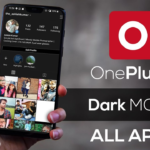Whether for personal communication or business use, smartphones have become our go-to devices when we need to stay connected. But one feature of smartphones that often gets overlooked is the echo chamber of voicemails. With so many features on all the different models, what can a user do to ensure they’re taking full advantage and unlocking the mysterious world of voicemails? In this post, we will unpack and dive deep into how users of the new OnePlus 10 Pro can get to grips with all its exciting voicemail capabilities – from accessing and logging in to recording voice messages!
Benefits of Activating voicemail in OnePlus 10 Pro
One of the essential features of modern smartphones is the ability to activate voicemail. This feature allows you to retrieve messages left on your mobile phone, even when you cannot directly answer a call. With voicemail activated, you can listen to important voice messages later and respond as required. Starting voicemail provides many benefits, including conveniently staying in touch with friends and family when you cannot answer a call.
Activate Voicemail in OnePlus 10 Pro
You can easily activate voicemail in OnePlus 10 Pro in multiple ways. Here is a complete guide. Just follow, and you’ll get this done within a few minutes.
The first way to activate voicemail in OnePlus 10 Pro is through the phone settings. Navigate to the Settings app on your device, and look for the Voicemail option. Tap on it, and you will be prompted to enter your phone number and carrier information. Once you have entered all the required details, select Activate Voicemail, and your voicemail service should be activated shortly.
Another way to activate voicemail in OnePlus 10 Pro is through the phone dialer. Open the Phone app on your device and select Voicemail Settings under Call Settings. Here, you will see an option to enter your phone number and carrier information. Once you have provided all the details, click on the Activate Voicemail button. This will get your voicemail activated asap.
Overall, there are multiple ways to activate voicemail in OnePlus 10 Pro. The process is very straightforward whether you choose to do it via phone settings or the Phone app. So if you have difficulty activating voicemail in your OnePlus 10 Pro, follow the above steps, and you should be able to get it done without any issues.
Listen to Voicemails in OnePlus 10 Pro
This is how you can listen to stored voicemails inside Oneplus 10 Pro.
Step 1: Open the Phone app on your OnePlus 10 Pro.
Step 2: Tap on the Voicemail tab at the top of the screen.
Step 3: If you have any new voicemails, they will be listed here. To listen to an individual voicemail, tap on it and press the Play button.
Step 4: If you want to listen to your voicemails, tap on the Voicemails option at the bottom of the screen. Select a list of options. This will allow you to listen to all new, saved messages.
Step 5: If you want to delete a voicemail, tap on the Trash icon next to the voicemail you wish to remove. Note that this action cannot be reversed, so be sure before deleting any voicemails.
As you can see, listening to your voicemails on the OnePlus 10 Pro is an easy task.
Disable Voicemail in OnePlus 10 Pro
To disable voicemails in OnePlus 10 Pro, you will need to follow the steps below:
Step 1. Open the dialer app and press the number 1 to enter voicemail.
Step 2. Go to settings in the Voicemail screen and choose Disable Voicemail feature. This will disable voicemails on your device immediately. If you want to set a different phone number for voicemails, select the phone number option and enter any number of your choice.
Step 3. To save the changes, press the red checkmark icon at the screen’s top-right corner.
You will be able to disable voicemails in your OnePlus 10 Pro now.
FAQ
How to Divert all Calls to Voicemails in OnePlus 10 Pro
1. Start by unlocking your device and opening the Phone app.
2. Tap on the three-dot menu at the top right corner of the screen and choose Settings from the list.
3. Scroll down and select the Call Forwarding option.
4. Tap on “Always forward” and enter your voicemail number when prompted. This will divert all incoming calls to your voicemail.
5. Once you have entered the correct number, tap the Turn On button to activate call forwarding for all incoming calls.
6. Once you have enabled the call forwarding feature, all incoming calls will be diverted to your voicemail.
What is my Voicemail number for OnePlus 10 Pro?
The voicemail number in OnePlus 10 Pro is different depending on your carrier. However, the general voicemail number format is *86, followed by the area code and phone number associated with your device. For example, if your area code and phone number were 555-123-4567, you would dial *865551234567 to access your voicemail. Once you have entered this number, you can access your voicemail on OnePlus 10 Pro.
If you have difficulty accessing your voicemail or the *86 code is not working, contact your carrier’s customer service line for more information. They can give you the exact code to use and provide assistance.
How to change my Voicemail message on OnePlus 10?
If you want to change your voicemail message on OnePlus 10, follow these steps:
1. Open the Phone app on your OnePlus 10 Pro and tap the three-dot icon in the top right corner.
2. Go to Settings > Voicemail.
3. Tap “Personalize Greeting” and record a new voicemail message for yourself.
4. To save the recording, tap “Save” at the bottom of the screen.
Once you have completed these steps, your voicemail message will be updated on your OnePlus 10 Pro.
Emanuel Hoch is a technology enthusiast and blogger with a Bachelor of Science in Computer Science. Through PlususerGuide.com they share their knowledge and experience related to OnePlus Smartphones, providing helpful tips, tricks, and guides to enhance their readers’ experience.
He is an active Quora Author and sometimes loves posting on Twitter.